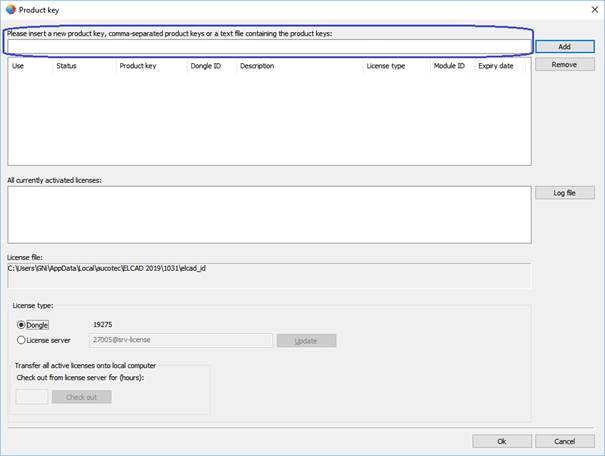
1.1.1.1 To Administer Dongle Licenses
1. If you use a dongle to manage your licenses, first ensure that the dongle is connected to an interface of your computer.
2. After that, restart ELCAD/AUCOPLAN 2019.
3. Close all drawings.
4. Select the menu item ?/Product key.
This opens the Product key dialog.
5. Next, select the setting Dongle in the License type area.
If you have manually copied your license file elcad_ini from the previous ELCAD version into your ELCAD 2019 user directory, all hitherto existing licenses are displayed in the list, albeit without the current version license.
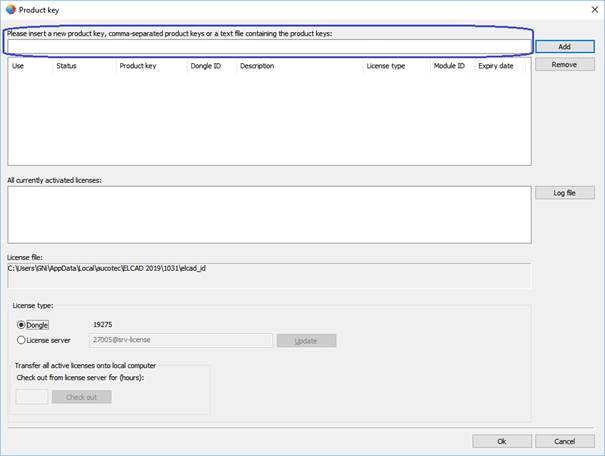
To activate license numbers, you have the following three alternatives.
Inserting a license file via drag and drop
1. Drag the license file provided by AUCOTEC into the input field by using drag and drop.
The license numbers contained in the license file are listed in the input field separated by commas.
2. Next, click the Add button.
The licenses contained in the license file are displayed in a list.
For any invalid license numbers and for license numbers that belong to different dongle numbers, a message is displayed.
Inserting a comma-separated list of license numbers via the clipboard
1. Compile a txt file in which all license numbers to be activated are listed separated by commas.
2. Copy this list via CTRL-C.
3. Click into the input field of the Product key dialog.
4. Insert the content of the clipboard via CTRL-V.
The license numbers contained in the file are listed in the input field separated by commas.
5. Next, click the Add button.
The licenses are displayed in a list. For any invalid license numbers and for license numbers that belong to different dongle numbers, a message is displayed.
Entering individual license numbers
1. Click into the input field of the Product key dialog.
2. Enter a single license number. Alternatively, you can also copy individual license numbers via the clipboard.
3. Next, click the Add button.
The license is displayed in the list. For any invalid license number, or for a license number that belongs to a different dongle number, a message is displayed.
You can enter several individual license numbers one after another.
To Administer Licenses
Administering the licenses is independent from the method used to add the license numbers.
For each license, the list displays various pieces of information, i.a. information on how long a license is valid.
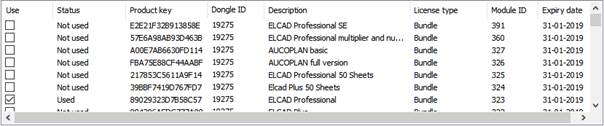
The columns Use and Status display the activation status of the license in file aucotec.ini.
Version licenses are also displayed in the list, but cannot be activated separately.
The status Used indicates that the license is activated for use in the file aucotec.ini. The status Not used indicates that you have not activated the license in the file aucotec.ini. The status Included indicates that a license is already contained in a license bundle and therefore does not have to be activated separately.
In the column Use, select the licenses you wish to use.
The window All currently activated licenses: displays an overview of all selected licenses.
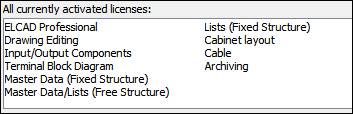
If you have selected all necessary licenses, end the dialog via the OK button. Thus, ELCAD/AUCOPLAN saves the settings and a message is issued that the changes to the licensing will only become effective after a restart of ELCAD/AUCOPLAN.
The licenses used are activated in file aucotec.ini.
In the display section License file, your personal user folder and the license file elcad_id are displayed. All license numbers displayed in the list are then entered into this file.
![]()
If you end the dialog via the Cancel button, you leave the product key compilation and discard all settings.