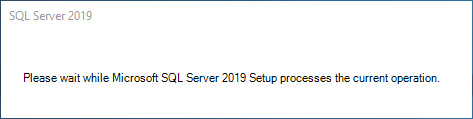
5 Installation of SQL Server Management Studio
SQL Server Management Studio requires a separate installation.
Please start setup.exe of SQL Server 2019 with a right mouse click and select Run as administrator!
Immediately after starting the installation, the following wait dialog will be displayed:
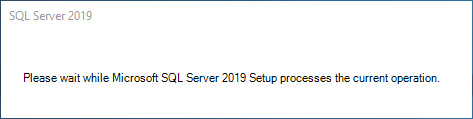
After that, the opening dialog will be displayed. For the requested installation, select Installation from the menu bar on the left-hand side and select the option Install SQL Server Management Tools.
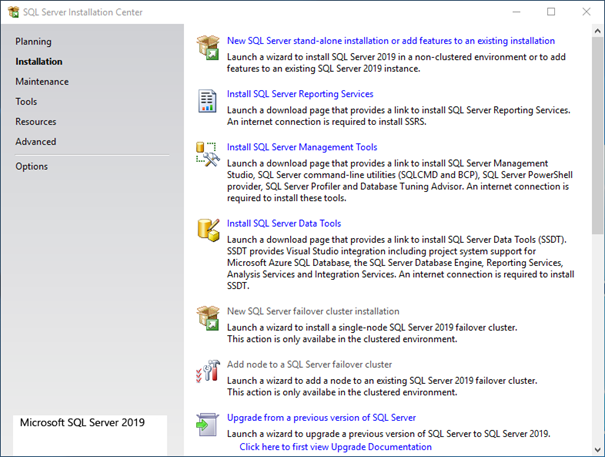
The browser opens and calls the Microsoft download area from where the setup of SQL Server Management Studio may be downloaded.
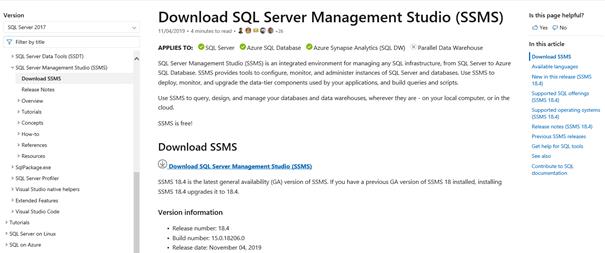
Once the setup is downloaded, you can start it by a right mouse click on SSMS-Setup-ENU.exe and by subsequently clicking Run as administrator.
Afterwards, the Welcome dialog opens. Start the installation by clicking Install.
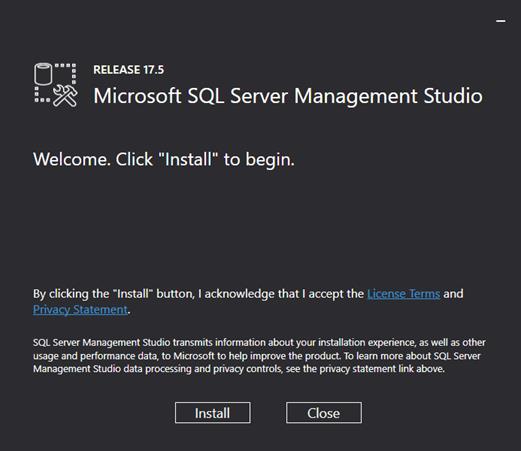
After that, the packages will be downloaded.
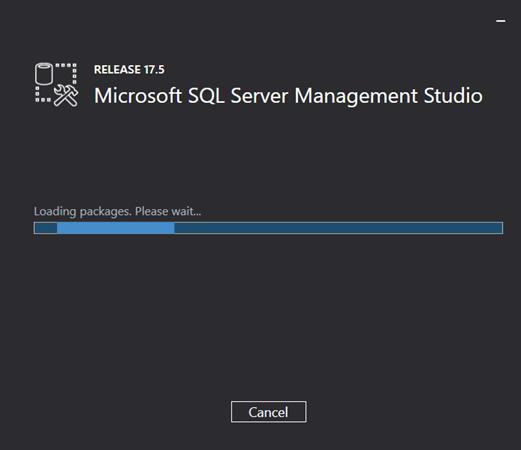
The status of the package and the overall progress will be visualized.

A restart of the system may be required to successfully complete the setup. Click Restart to restart the system.
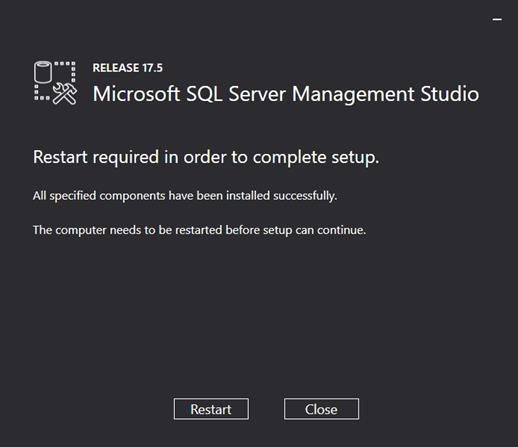
This step completes the successful installation of SQL Server Management Studio.