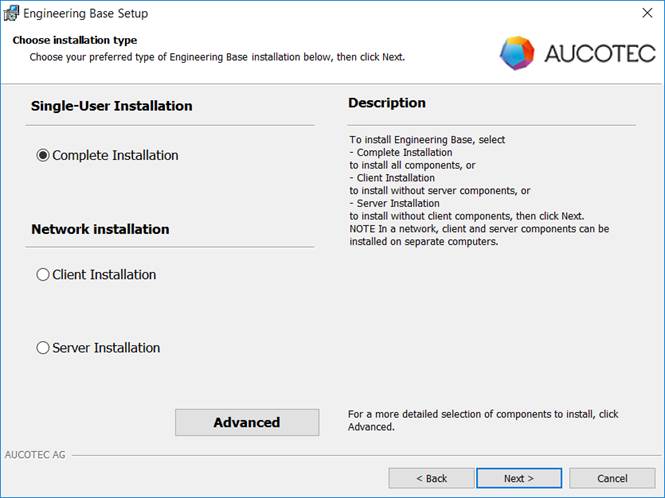
3 Installing Engineering Base
1. Download the Engineering Base installation package.
2. Unzip the installation package to a folder.
3. In this folder, run Setup.exe.
4. Confirm the Engineering Base license terms.
5. Select the installation type.
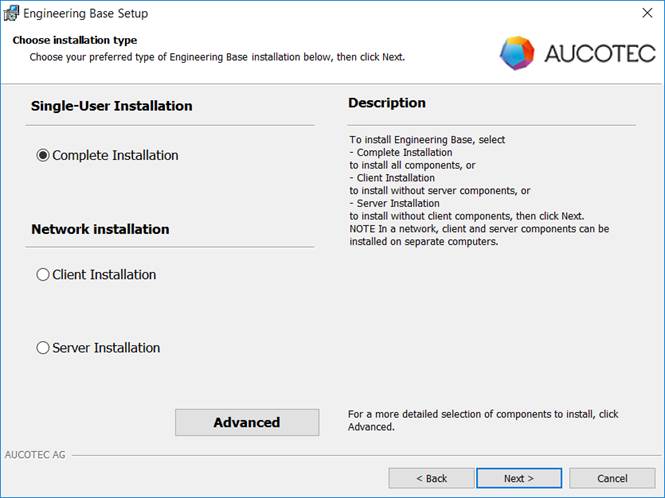
6. In the subsequent Registration Information dialog, enter your name, your initials and the name of your organization.
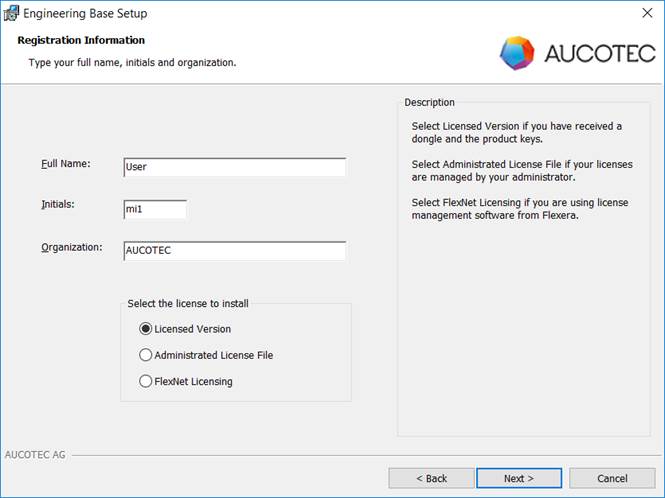
7. In the lower part of the dialog, select the License Type.
· Select Licensed Version if you have received the Engineering Base license as a dongle with its respective license keys. To use this option, it is mandatory that you subsequently read in a license file or enter license keys to continue the installation.
· Select Administrated License File if your administrator manages your Engineering Base licenses and provides you with a license file.
· Select FlexNet Licensing if you are using license management software by Flexera to manage the Engineering Base licenses.
8. Follow the instructions of the further Engineering Base Setup dialogs.
9. At the end of the selection dialogs, a summary is displayed in the Components to install dialog. If any prerequisites are not met on your computer, e.g. if Microsoft SQL Server or Microsoft Visio are not installed, these items are listed in red as warnings in the list displayed above.
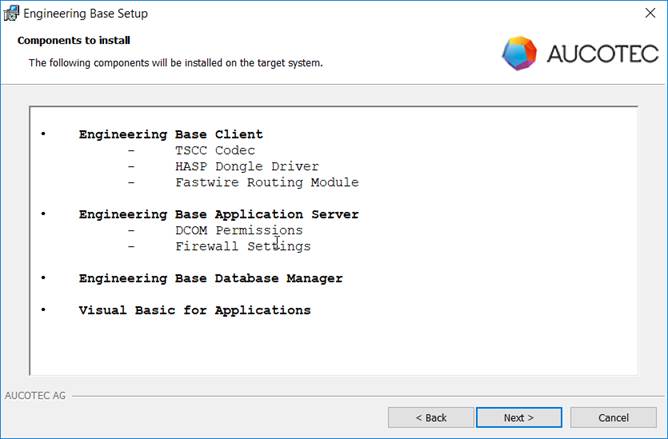
10. Click Next, then click Install in the next dialog to start the installation of Engineering Base.
|
|
Should you have any questions during the installation, please visit our Knowledge Base at our Service Website. Then, in the Knowledge Base, select category Installation. |
|
|
The Setup automatically creates a local Engineering Base group on the server. All users who wish to access the server database must be members of this group! If you are working in a Windows workgroup, it is mandatory to create the users on the clients and the server with identical passwords. |