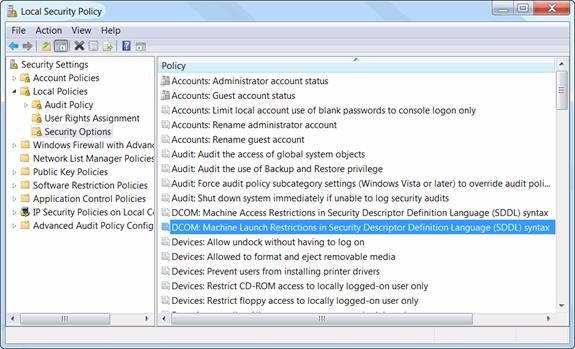
1.4 Local Security Policy Settings
The following changes to the Local Security Policy settings are required in order to enable remote access to the Engineering Base server. Administrator rights are required to make these changes.
1. From the Windows Control Panel, start Administrative Tools.
2. Open Local Security Policy.
3. In Security Settings, expand Local Policies, then select Security Options.
4. In the right pane, select DCOM: Machine Launch Restrictions in Security Descriptor Definition Language (SDDL) syntax.
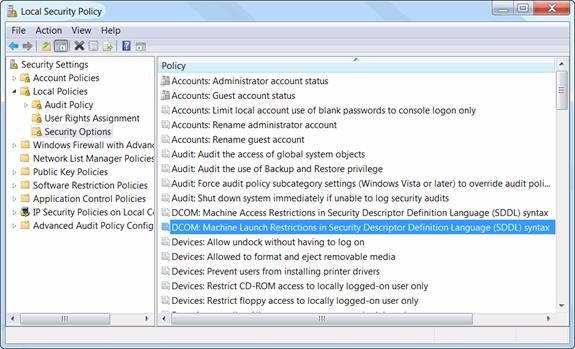
Local Security Settings
5. On the shortcut menu, click Properties.
This opens the DCOM: Machine Launch Restrictions in Security Descriptor Definition Language (SDDL) syntax dialog.
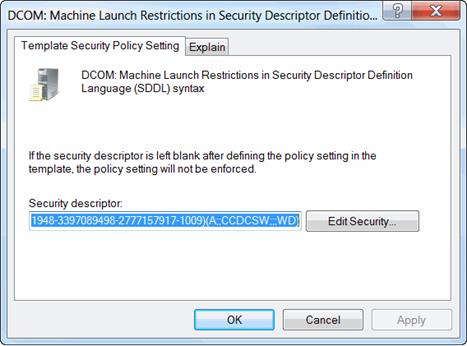
DCOM: Machine Launch Restrictions in Security Descriptor Definition Language (SDDL) syntax
6. Click Edit Security.
This opens the Launch and Activation Permission dialog.
7. Add the local Engineering Base group with Remote Launch and Remote Activation permissions and click OK.
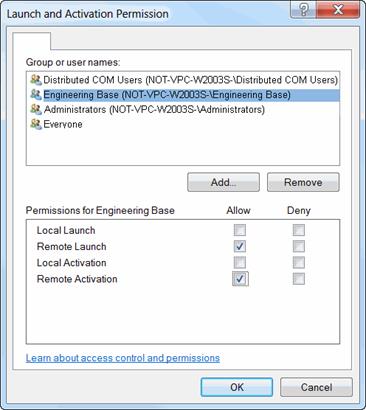
Launch Permissions
8. Click OK to close the Launch and Activation Permission dialog.
9. Click OK again to close the DCOM: Machine Launch Restrictions in Security Descriptor Definition Language (SDDL) syntax dialog.
10. Close the Local Security Policy window.
The following Security Settings are required if you are using computers running Windows in a Windows Workgroup.
1. From the Windows Control Panel, start Administrative Tools.
2. Open Local Security Policy.
3. In Security Settings, expand Local Policies, then select Security Options.
4. In the right pane, select Network Access: Sharing and security model for local accounts.

Local Security Settings
5. On the shortcut menu, click Properties.
This opens the Network Access: Sharing and security model for local accounts dialog.
6. Select Classic - local users authenticate as themselves.
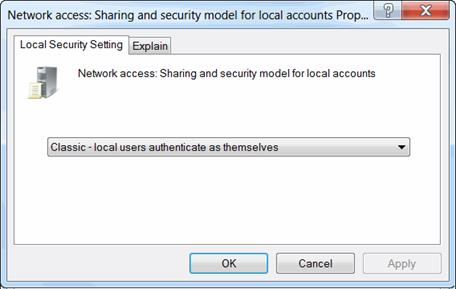
Network Access: Sharing and security model for local accounts
7. Click OK.
8. Close the Local Security Policy window.