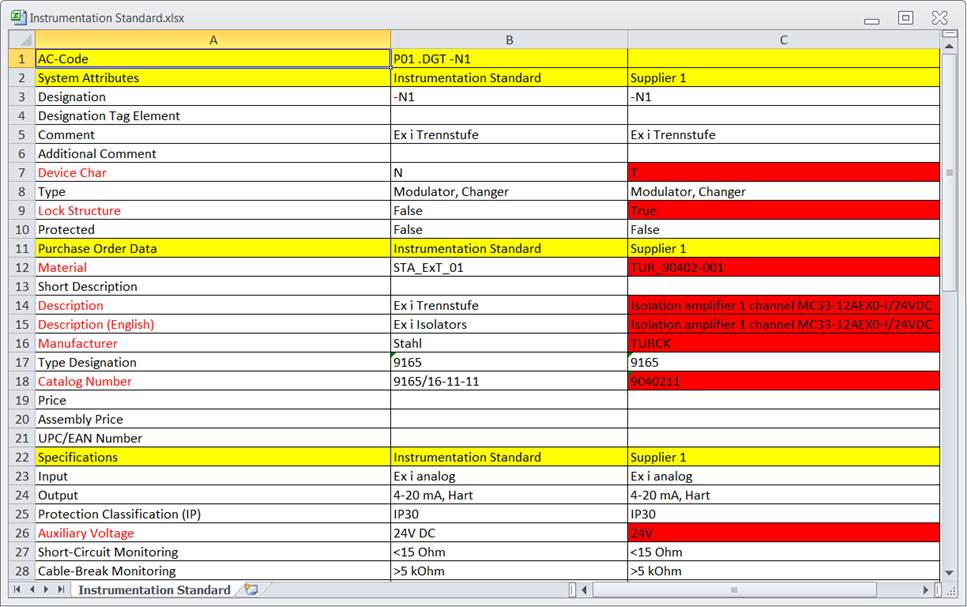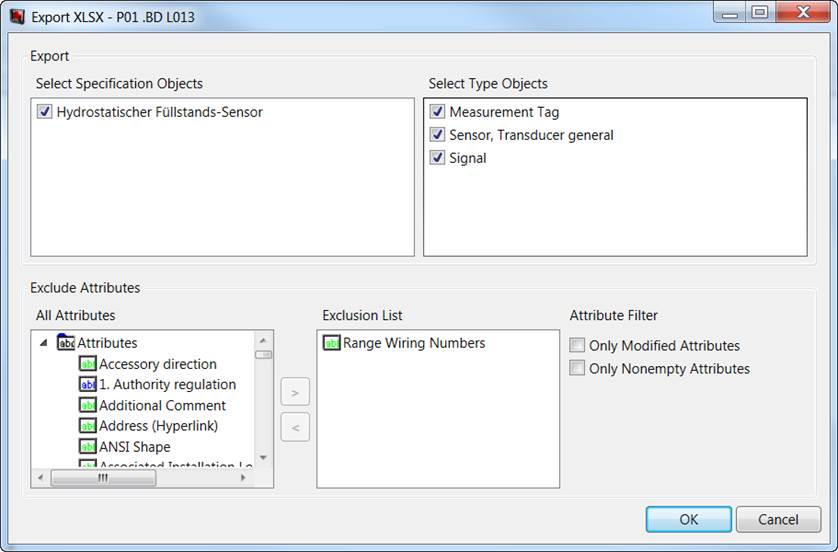
4.4 Export XLSX
The result of the current comparison can be output as EXCEL table.
The output can be realized per function or tag, these must be marked on the left in the tree of the main project.
Upon selecting Export XLSX in the toolbar, the export is started, and the dialog Export XLSX is shown. The dialog designation displays the start object (in the example: P01.BD L013). You can use the dialog to specify the output data more precisely.
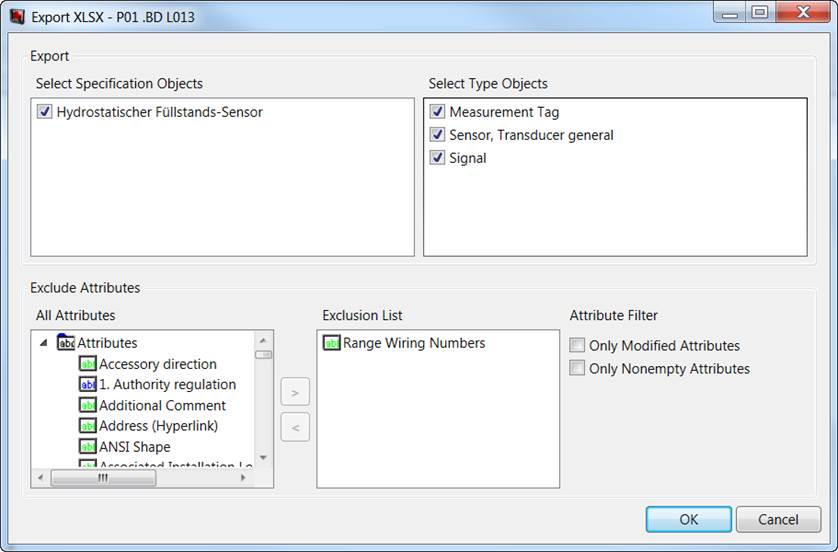
The possible entries are:
· Select Specification Objects: The window lists all specification objects defined in the data. Mark the objects to be output. Multiple selection is possible.
· Select Type Objects: The window lists all object types present in the data. Mark the device types to be output. Multiple selection is possible.
· Exclude Attributes: Use All Attributes to mark the attributes that are not to be output. These are shown under Exclusion List.
Add the selected attribute to the Exclusion List either with the arrow key ![]() or a double click.
or a double click.
To remove an attribute from this list, use either a double click or the arrow key ![]() . Multiple selection is possible.
. Multiple selection is possible.
· Attribute Filter:
· Only Modified Attributes: Only attributes changed in the compared projects are shown.
· Only nonempty attributes: The display of empty attributes is suppressed.
With OK, a file selection dialog is shown where you can specify the memory location and the name of the EXCEL file (by default the name of the main project).
The selected files are shown as EXCEL file as follows: