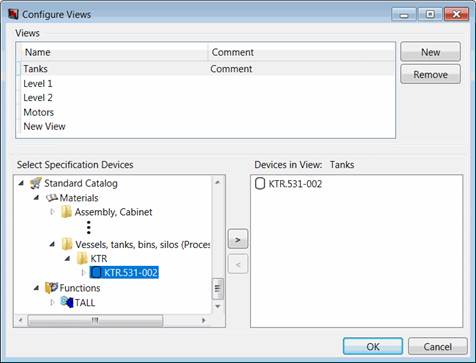
4.2 Configure Views
When comparing the projects always all devices with their attributes are compared. Using views, filters can be defined so that only selected specification devices or specification functions are displayed. The specification catalog defined in the project settings is used as the basis for the selection.
The dialog Configure Views opens after selecting Views in the toolbar.
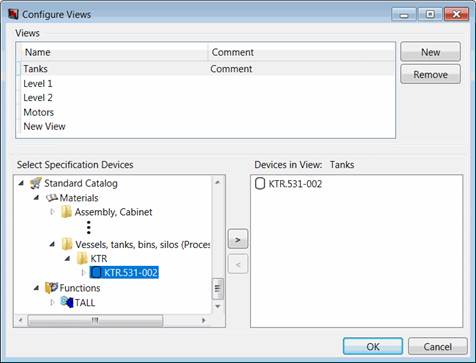
How to create a new view
1. Click on New.
2. Click on the line New View.
3. Use the fields shaded in blue to enter the name and a comment for the view. The comment is shown as tooltip in the selection list view.
Use Select Specification Objects to select a specification object or a folder.
Use either the arrow key ![]() or a double click to add the selected specification object to the list Objects in View.
or a double click to add the selected specification object to the list Objects in View.
4. To remove an object from this list, use either a double click or the arrow key ![]() . Multiple selection is possible.
. Multiple selection is possible.
5. Click on OK to store the view.
The configurations are stored in the project templates.
Within the views list, you can jump with the tab key.
The selected view is removed from the list with Remove. There is a query whether the view is to be deleted.
Abort terminates editing of the Views configuration. If changes were made, there is a query whether or not these are really to be executed.
You can change a view by marking it in the Views list and then making the corresponding change in the configuration. The changes are stored with OK.
If the project is write protected, then the used is alerted to the fact that saving is impossible.
If level configurations were defined in the project catalog and a level is set in the project, then the display of the attributes depends on the current level configuration. If a view has the same name as a level, then this view is automatically marked when the comparison is made.