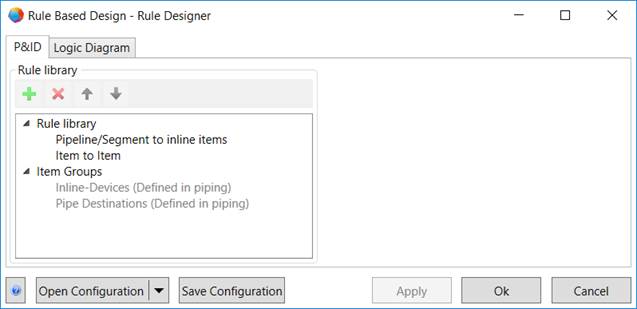
2 Configuration
On activating the rule-based design in the project properties, click the Configuration button to open the Rule Designer.
In the Rule Based Design - Rule Designer dialog, you can define rules that are to be valid for specific items or item groups.
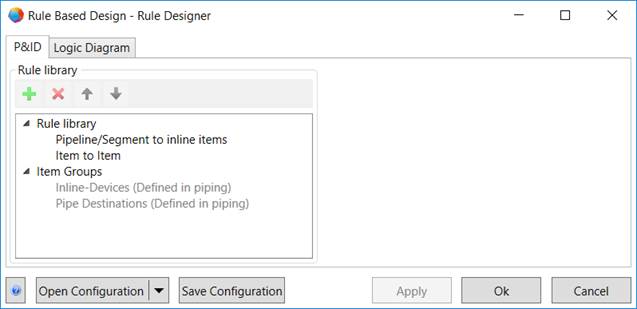
In the dialog, you can adjust the settings for P&I diagrams and logic diagrams.
Tabs in the dialog
|
P&ID |
Definition of item groups and rules for planning in P&I diagrams. Definition of actions to be carried out if the specified conditions for two connected items are met. For the piping, you can define which actions are to be carried out for the different inline devices of a pipeline. |
|
Logic Diagram |
For logic diagrams, you can define actions to be carried out if the specified conditions for two connected items are met. |
Meaning of the buttons
|
Open Configuration |
Select an existing configuration. · From File System A file selection dialog is opened in which you can select a *.rul configuration file. · Project All projects of the database are offered for selection. If there is no configuration defined in a specific project, the empty default configuration is used. |
|
Save Configuration |
The current configuration is saved as *.rul. You can select the storage location in a file selection dialog. The file name “YYYYMMDD_project name” is suggested. |
|
Apply |
The settings are saved in the project. The dialog remains opened for further input. |
|
Ok |
This ends the dialog. The settings made are saved in the project. |
|
Cancel |
This ends the dialog; the settings are not saved. |