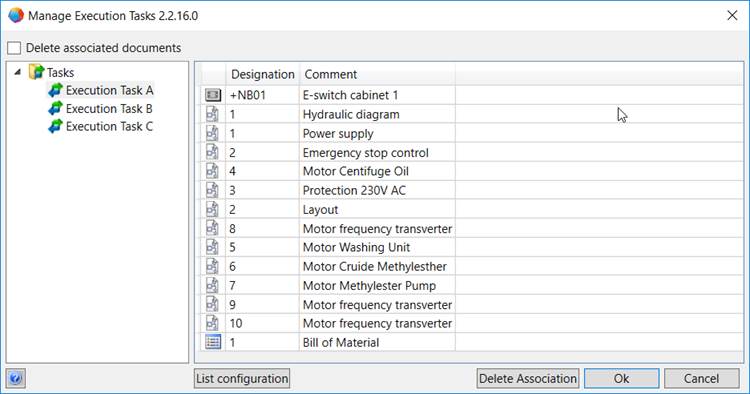
1.5 Manage Execution Tasks
The Manage Execution Tasks assistant serves to delete the association of objects with an Execution Task.
To start the Manage Execution Tasks assistant
1. In the Engineering Base Explorer, click the Tasks folder or an execution task.
2. On the shortcut menu, click Manage Execution Tasks.
The Manage Execution Tasks dialog is opened for the selected execution task; it displays all associated objects.
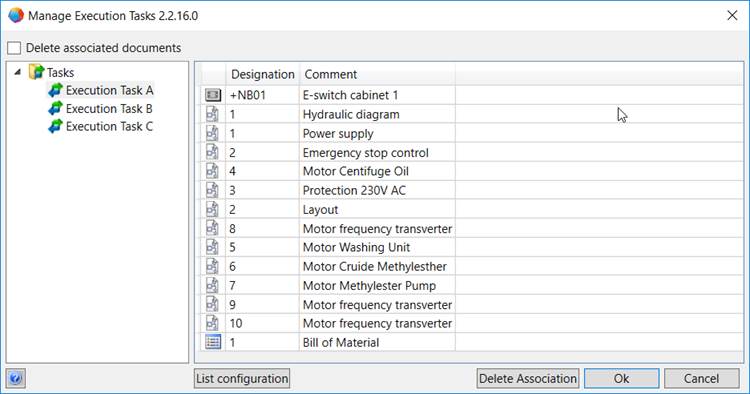
3. Mark Delete associated documents if you wish the associated documents to be deleted together with the object.
4. Mark the object(s) for which you want to delete the association with the execution task.
5. Click OK to delete the marked objects and to close the dialog or Cancel to undo all previous deletions and to close the dialog.
The Manage Execution Tasks dialog
|
Delete associated documents |
On deleting an object that has been assigned to an execution task, its associated documents will also be deleted by means of this option. |
|
Execution task |
All execution tasks defined in the project will be displayed. |
|
Table of associated objects |
In the table, the following objects will be displayed for the marked execution task: · All start objects · All associated documents, if the option Include associated documents has been selected on assigning the start objects. |
|
List Configuration |
With this option, you may select the attributes to be displayed additionally in the table of associated objects. You may select attributes or change the sequence of the displayed attributes via the arrow keys. |
|
Delete Association |
For the marked objects in the table of associated objects, the association with the execution task will be deleted. The dialog Manage Execution Tasks remains opened. |