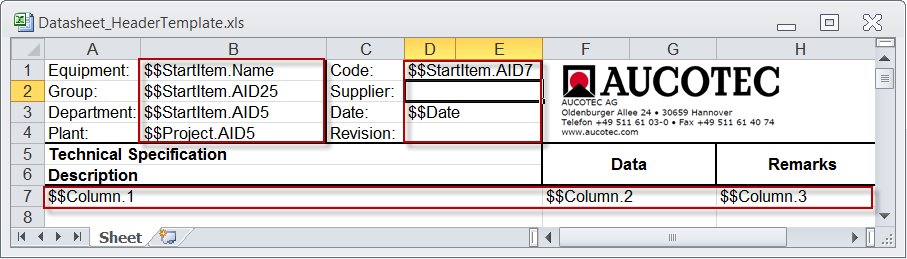
4 Export Data Sheet
EXCEL format templates are required for the export of data sheets to the EXCEL format; these templates have to be stored in the database under Templates/Configurations.
The name of the exported data sheet corresponds to the complete name of the function (e.g. P01.OT.xls), the equipment (e.g. +F11P2 (P01.OT)) or the specification. If the project was revisioned, the revision index is added to the name (e.g. P01.OT_Rev1.xls).
The headers of the templates Datasheet_HeaderTemplate.xls and Datasheet_HeaderTemplate_Device.xls can be adapted individually.
For the insertion of project-specific information keywords are provided which begin with "$$". The keywords must be entered in the lines 1 – 4 and the columns 2 (B) and 4 (D).
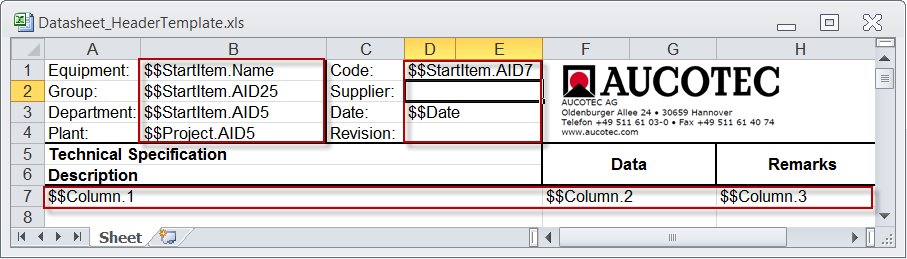
Example of an EXCEL Template for the data sheet export
The following keywords are predefined for the headers:
|
$$Project |
Project-specific attributes are inserted, e.g. "$$Project.name" or "$$Project.AID5" for the project name. |
|
$$Drawing |
Inserts attributes of the drawing. |
|
$$StartItem |
Defined attributes of the start object are inserted, e.g. "$$StartItem.Name" inserts the name of the start object. |
|
$$User |
The current user is entered |
|
$$Date |
The current data is inserted |
|
$$Column.x |
Defines the columns in which the data is to be entered. A maximum of 3 data columns can be defined and their definition must be made in line 7 with $$Column.1 - $$Column.3. If data columns are not defined, the columns A, F and H are used as standard. |
The attribute names can also be replaced by the corresponding AID.
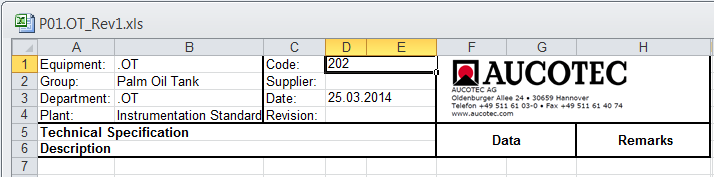
Exported Data Sheet with the Function .OT as Start Object
To run the assistant Export Data Sheet:
1. In the Engineering Base Explorer, select a Function, a Device or a function, device or specification folder.
2. On the context menu, select Export Data Sheet or click Select Assisant in the context menu, select the assistant Export Data Sheet and click Run.
The File Selection dialog is opened.
3. Select the folder to which the data sheet is to be stored.
The assistant is started and the data sheet is stored in the selected destination folder.
When the export is completed, a corresponding message is issued.