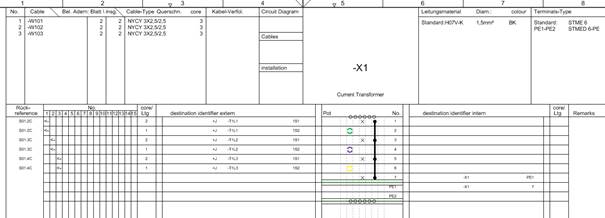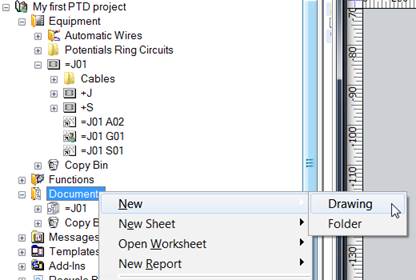
7.3 Creating a Terminal Diagram
Now a terminal diagram for the current transformer terminal block is to be created.
How to create a terminal diagram for the terminal block =J01 +S –X1
There is to be a special set of drawings for the location-related wiring documentation, i.e. the cabinet documents are to be stored in the drawing =J01+S.
1. To make this drawing available, click with the right mouse button on the folder Documents, select New and then Drawing.
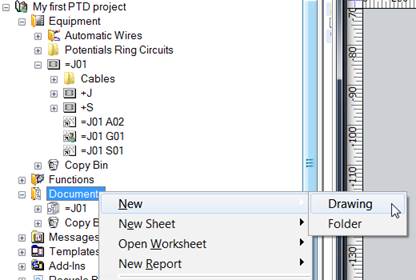
The name of the new drawing is =J01+S; as for the circuit diagram drawing =J01, enter under Common Attributes 24kV Switchgear as Document Ident. Operating Company and DIN 40719 as Standard.
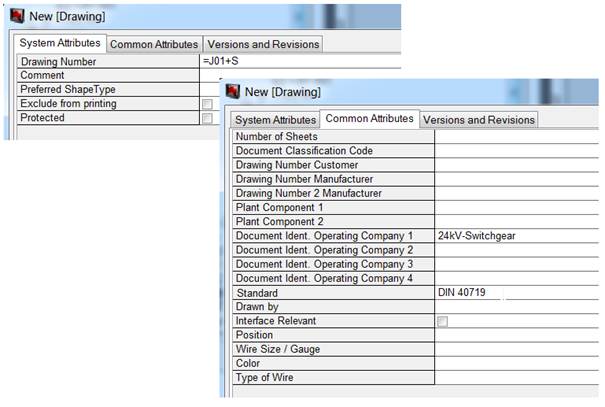
2. Now expand the Equipment Explorer down to the terminal block –X1 in the unit =J01 +S, bottom plate, and click with the right mouse button on this terminal block.
3. In the context menu, select New Report / Terminal Block Connection Diagram 15er Matrix EVU DIN.
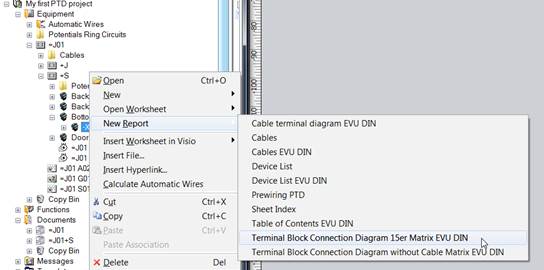
This opens the dialog New [Sheet].
4. In Sheet Designation enter K02, and in the Part of selection dialog take =J01+S as target folder for the terminal diagram.
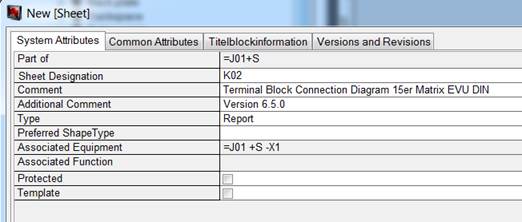
5. Click on OK.
This creates the report for the terminal diagram in the drawing folder =J01+S.
How to open the terminal diagram for the terminal block =J01 +S –X1
1. In the Equipment Explorer, expand the terminal block =J01 +S –X1.
This now has an association with the newly created terminal diagram.
2. Mark the association, and select Open with Visio in the context menu.
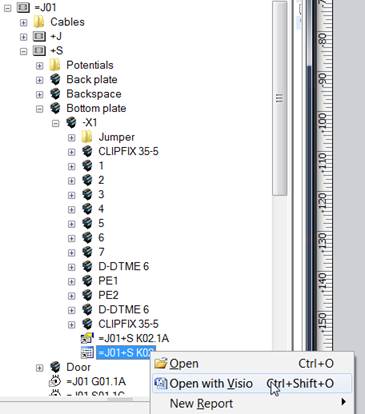
This opens the terminal diagram in Visio.