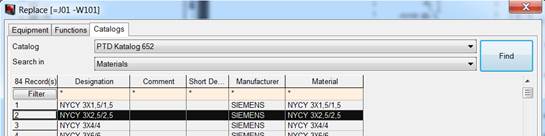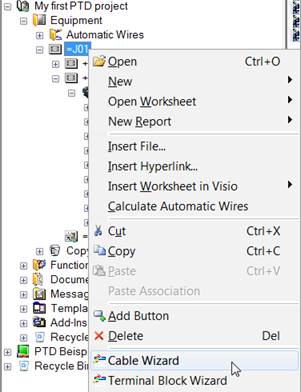
4.3 The Cable Wizard
Now you create the 3 cables for connecting the 3 current transformers to the terminal block. The Cable Wizard assists you in creating cables.
How to create a cable with the Cable Wizard
1. In the Engineering Base Explorer window, expand the folder Equipment.
2. Click with the right mouse button on a =J01.
3. Select the menu item Cable Wizard in the context menu.
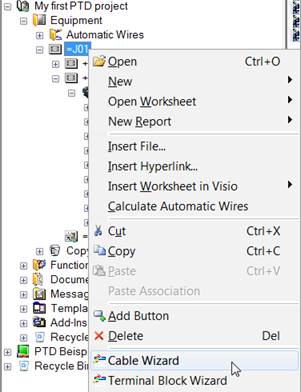
This starts the Cable Wizard.
4. In the field Cable name, enter "-W101". In the field Comment, enter "Current Transformer".
5. Define the cable with 3 power wires, number coded cores.
The graphic on the right of the window instantly shows you the result:
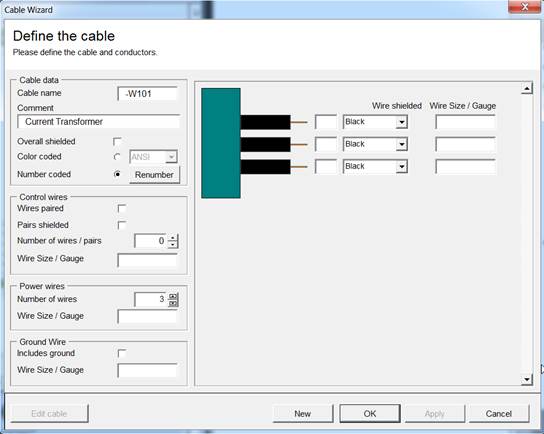
|
|
You get the core numbers immediately next to the cores on the right of the window by clicking on Renumber. |
6. Click on OK to create the cable.
The cable is created together with the cores.
7. Use the same procedure to create the cables –W102 and –W103.
8. Assign the cable type NYCY 3X2.5/2.5 to each of the three cables.
Use the context menu at the cable in the Equipment tree to start replacing the cable by a cable from the catalog; you find the list of the cables available in the catalog by clicking on Find.