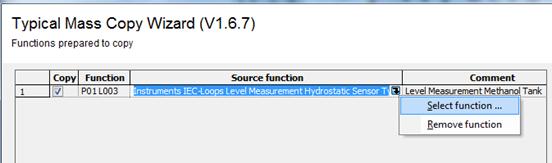
2.9.1 Creating a Loop Diagram with a Typical
How to select a typical
You can select a typical from the current tag using the function Typical Copy.
1. In the folder Documents, create a drawing with the name Loop Diagram. Use a dictionary text by pressing F3 before the entry.
2. In the folder Functions, select the tag to which the data is to be assigned (L003).
3. Select the function Typical Copy in the context menu. The dialog mask for the selection of the typical is opened.
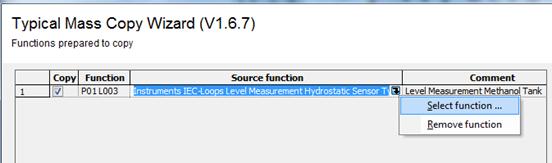
Note: It is possible that the context menu does not contain the macro for the function. In this case select it with Select Macro and click on the button Start.
4. Activate the checkbox Copy.
5. Click on the column Source function. The column is moved to the center of the dialog.
6. Click on the bent arrow on the right margin of the column. The wizard for selecting function names is started.
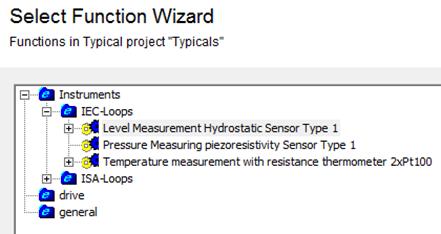
7. In the folder Instruments, IEC Loops, select the typical Level Measurement Hydrostatic Sensor Type 1.
8. Confirm your selection with OK.
All data assigned to the typical is now copied into the current project and associated with the current tag. It is then available for further processing.