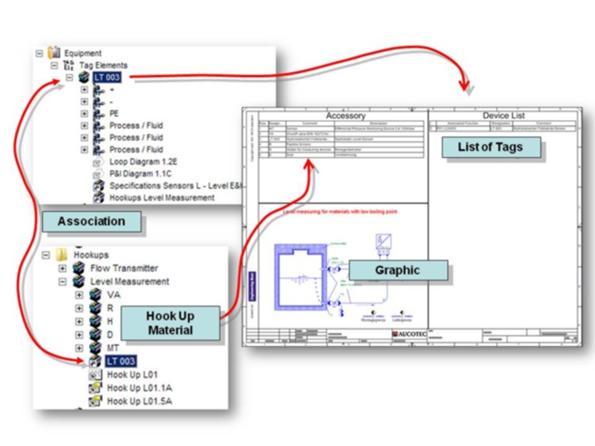
2.12 Hookups
A hookup shows the physical setup of the measurement in the field, i.e. that of the sensor. Moreover it contains the material data with the associated specification of the quantities in the form of a parts list.
The tags that are structured as shown are mapped in the list on the right margin.
With the hookup you therefore get an overview of the tags that are similarly structured.
The hookup materials are stored in the Hookups folder like the other descriptive data. Their representation is again done via a worksheet integrated into the document.
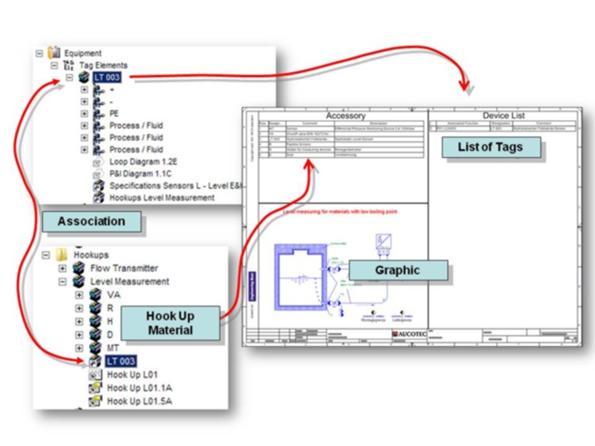
How to copy hookups into the working project
1. In the folder Documents, create a drawing with the name Hook Up. By all means use a dictionary text for this purpose (press F3 before entering text).
2. Switch over to the project Demo Instrumentation Standard.
3. Click on the folder Hookups.
4. Use the function Copy and Paste to copy the hookup for the level measurement into the folder Hookups of the current working project.
All copied objects, including the hookup sheet, are inserted into the working project and are now available there.
How to assign an instrumentation to a hookup
1. In the folder Equipment, Tag Elements, select the level measurement sensor LT 003.
2. Using the context menu, start the Select HookUp Wizard. The structure of the folder Hook-Up is shown.
3. Select the desired folder, in this case Level Measurement.
4. Click on the button Select so that the data is entered in the hookup sheet.
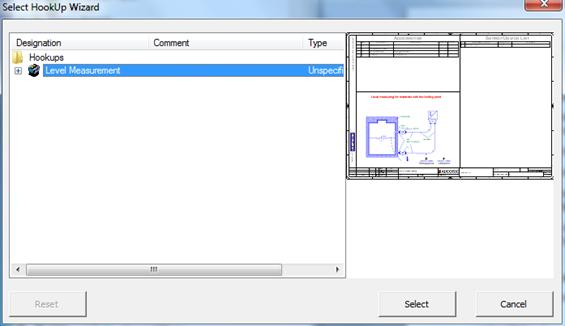
The tag data appears in the hookup of the worksheet for the assigned devices, and the total amounts in the materials list are updated.
Tipp: If the worksheets of the hookup are not instantly updated, close and reopen it.