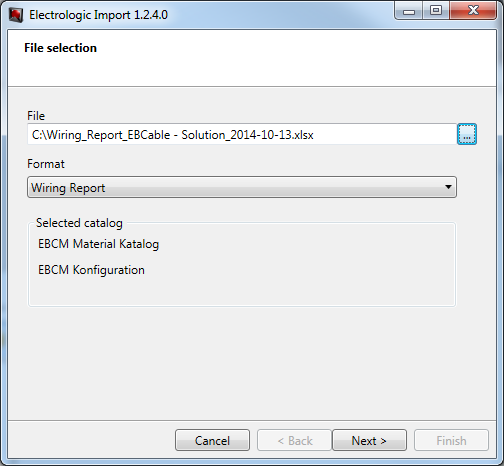
Figure 365 Electrologic import: importing a connection list
8.33.5 Importing a connection list
With a connection list, the Electrologic import can import complete wire harnesses. In EB you can create a connection list using the function <Create connection list>.
First of all you must create an empty project, which must be linked to the catalogs.
Select the empty project and use the context menu "Start macro" to start the macro <Electrologic Import>.
|
Figure 365 Electrologic import: importing a connection list |
Select here the file to be imported. Then use the field "Format" to specify whether a pin potential list or a connection list is to be imported.
|
Figure 366 Electrologic import: Importing a connection list / details |
As for the pin potential list, this dialog shows detailed information, the option partial or complete import and a report to be stored.
|
Figure 367 Electrologic import: Importing a connection list, delta management |
Again you can select or deselect the components to be imported viewed. Moreover the lower part of the dialog has an agenda for the individual symbol descriptions.
Upon actuating the <Next> button, the information about usage locations, net separators, inline connection points and potentials is imported.
The next dialog asks you, which wire harnesses are to be imported.
|
Figure 368 Electrologic import: Importing a connection list, selecting a wire harness |
|
Figure 369 Electrologic import: Importing a connection list, manufacturing import |
Upon actuating the <Next> button, the Manufacturing Import Wizard for importing the wire harness and its data opens.
|
Figure 370 Electrologic import: Importing a connection list, import information |
Here you find again information about the file contents.
The manufacturing import shows just like the electrologic import information on the file contents.
|
Figure 371 Electrologic import: Importing a connection list, delta management |
This delta management dialog concerns the wire harness data. Again you can select or deselect the components to be imported. Moreover the lower part of the dialog has an agenda for the individual symbol descriptions.
Upon actuating the <Next> button, the information about the wire harness is imported.
|
Figure 372 Electrologic import: Importing a connection list, manufacturing import finished |
After carrying out the import, another information window with the option to store the generated report is displayed. Thereby the manufacturing import wizard is finished. If several wire harnesses were selected, the manufacturing import wizard is started again for the next wire harness.
|
Figure 373 Electrologic import: Imported wire harnesses |
Once all selected wire harnesses have been imported, a dialog issues the message that the wire harnesses have been imported.
|
Figure 374 Electrologic import: Imported wire harnesses 2 |
Here too you can in the end store a report. All stored reports are saved in the project in the Messages folder.