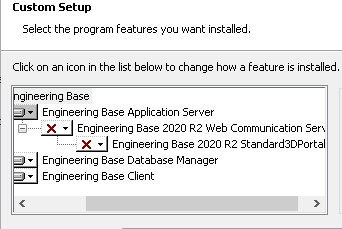
2.1.1.1 Standard 3D Portal
|
You need one of the licenses listed below: |
No license required The web service does not require a separate license |
|
Contained in the following business solutions: |
EB Process Engineering EB Plant Engineering EB Plant Operation |
As of this version of Engineering Base, you can exchange data between EB and 3D systems.
To be able to use the Standard 3D Portal, you have to activate it in the Engineering Base setup during the installation.
1. To do so, select the Advanced button in the setup dialog Choose installation type.
2. In the subsequent Custom Setup dialog, you can then activate the Standard 3D Portal as a sub component of the Engineering Base Application Server.
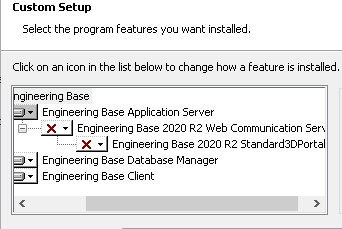
To export 3D data with EB using the Standard 3D Portal
First, configure a control system or change an existing control system as a basis for the 3D data communication.
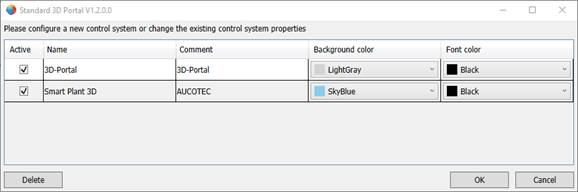
EB provides the available control system configurations as tiles.
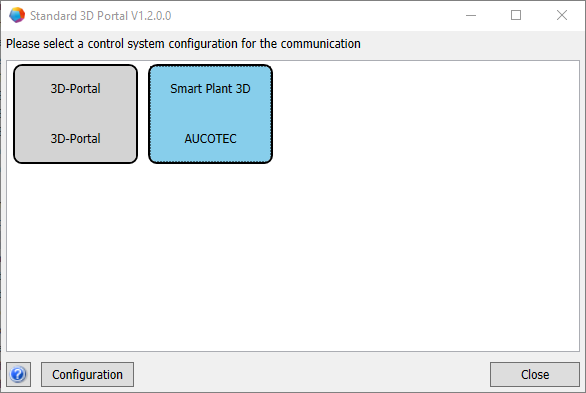
You can export/import the versioned file in the XML format, via ZIP or as a directory/folder.

In the Standard 3D Portal, you can make the required mapping for various 3D system configurations.
The data Export from EB can be made via a standard 3D micro service in conjunction with the web service via a service URL. It uses the mapping of the EB project or the mapping of the database.
In the configuration dialog under Import, you can define which mappings you want to import. During the import, a comparison list is available displaying the changes of the mapping.
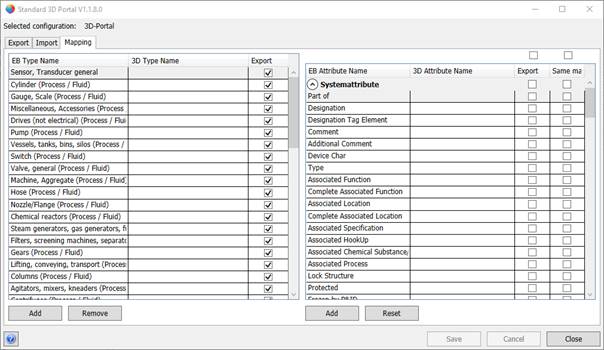
On the Mapping tab, you can select one or several attributes.