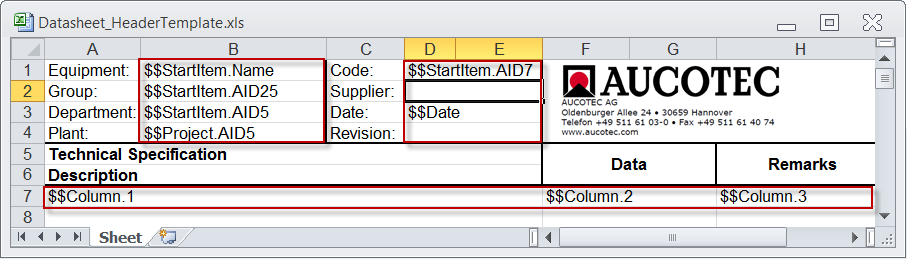
4 Export Data Sheet
EXCEL format templates are required for the export of data sheets to the EXCEL format; these templates have to be stored in the database under Templates/Settings.
The name of the exported data sheet corresponds to the complete name of the function (e.g. P01.OT.xls), the equipment (e.g. +F11P2 (P01.OT)) or the specification. If the project was revisioned, the revision index is added to the name (e.g. P01.OT_Rev1.xls).
The headers of the templates Datasheet_HeaderTemplate.xls and Datasheet_HeaderTemplate_Device.xls can be adapted individually.
For the insertion of project-specific information, keywords are provided which begin with "$$". The keywords must be entered in lines 1 - 4 and the columns 2 (B) and 4 (D).
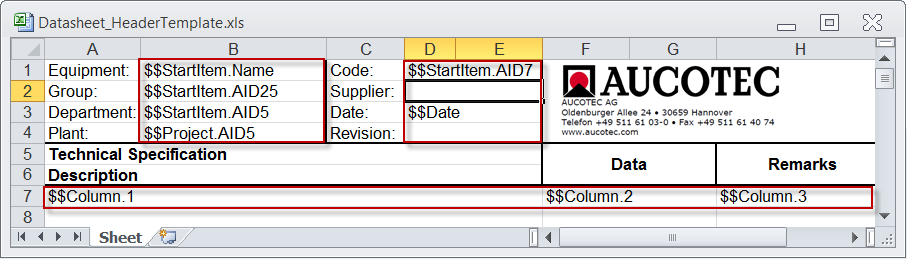
Example of an EXCEL template for the data sheet export.
The following keywords are predefined for the headers:
|
$$Project |
Project-specific attributes are inserted, e.g. "$$Project.name" or "$$Project.AID5" for the project name. |
|
$$Drawing |
Inserts attributes of the drawing. |
|
$$StartItem |
Defined attributes of the start object are inserted; e.g. "$$StartItem.Name" inserts the name of the start object. |
|
$$User |
The current user is entered. |
|
$$Date |
The current date is inserted. |
|
$$Column.x |
Defines the columns in which the data is to be entered. A maximum of 3 data columns can be defined and their definition must be made in line 7 with $$Column.1 - $$Column.3. If data columns are not defined, the columns A, F and H are used as standard. |
The attribute names can also be replaced by the corresponding AID.
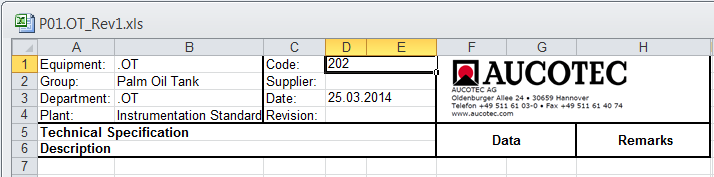
Exported data sheet with function .OT as start object
To run the Export Data Sheet assistant
1. Select a Function, a device or a folder below Systems, Equipment or Local specifications.
2. On the shortcut menu, click Export Data Sheet or click Select Assistant, select the Export Data Sheet assistant and click Run.
This opens the file selection dialog.
3. Select the storage location of the data sheet.
The assistant is started and the data sheet is saved at the selected target location.
A message is issued when the export is completed.